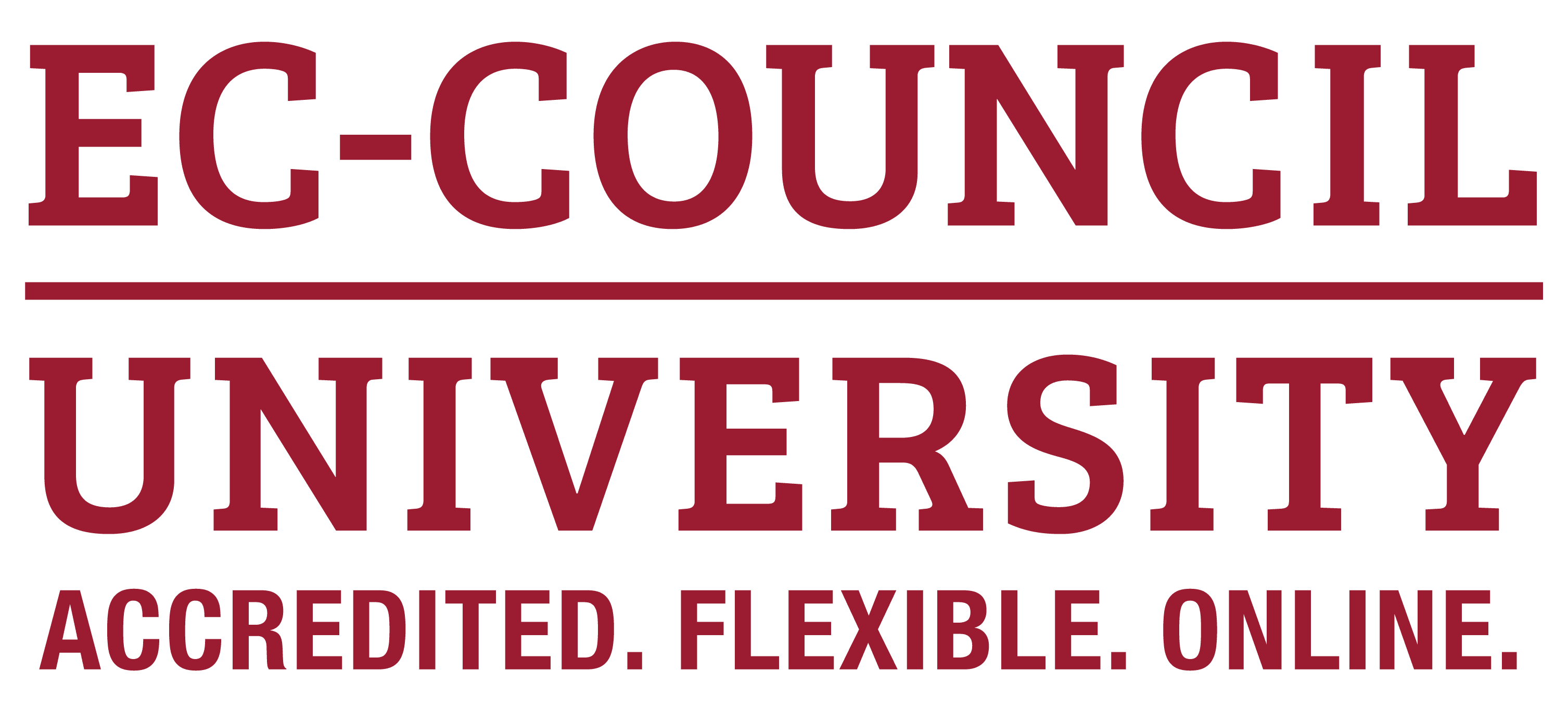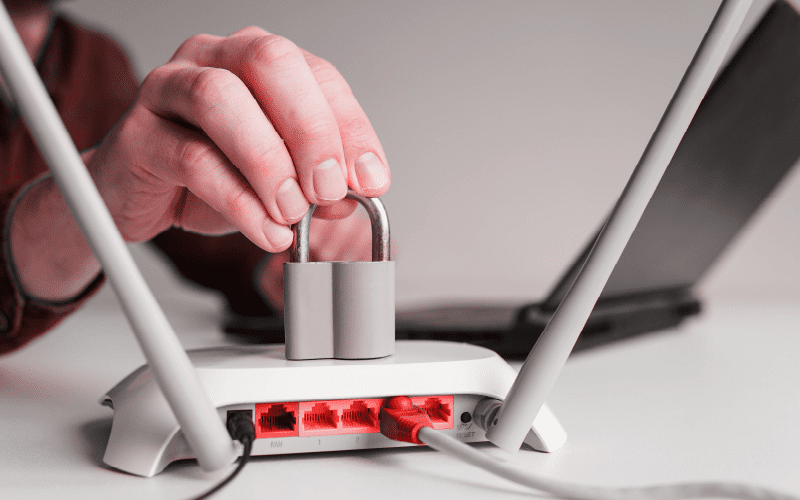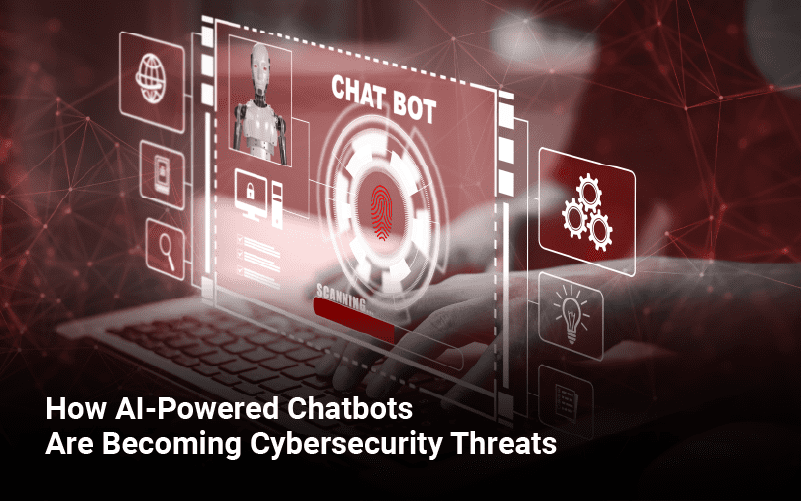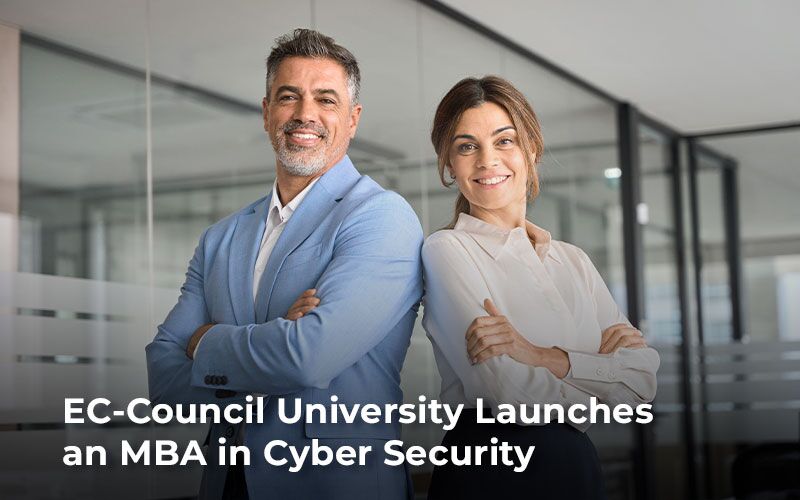Accelerated broadband speeds and considerate tariffs have made panicking about your data usage a thing of the past. But that does not suggest that you should disregard the Wi-Fi users. Determining who and what is on your network is more crucial than ever, whether you are at home or a small business user. People throughout the world use Wi-Fi, as it has evolved into an essential component of our fast-paced daily lives. However, there is no such thing as hacker-proof security or 100% security. But there are easy-to-follow, uncomplicated strategies you can implement to safeguard your data and maintain its confidentiality.
How Does a Home Wi-Fi Network Work?
Your home Wi-Fi network is the way you connect to the internet wirelessly using a wireless router that sends a signal through the air. However, without proper security measures, anyone within range can potentially access your network and use your internet connection without permission. This means that your online activities and personal information could be at risk of being seen by strangers. Additionally, if someone uses your unprotected network for illegal activities, the authorities could trace the activity back to you. So, while Wi-Fi offers convenience and flexibility, it is essential to take measures to secure your network and protect your privacy.
How to secure your Home Wi-Fi Network from hackers?
Securing your home Wi-Fi network is essential to prevent hackers from accessing your personal information or using your internet connection for malicious activities. Here are some measures you can take to secure your home Wi-Fi network from hackers:
- Change your Wi-Fi network name (SSID) and password: The default network name and password that comes with your router are easy to guess. Change them to something unique and substantial, and avoid using any personal information that could be easily guessed.
- Use WPA2 encryption: WPA2 or Wi-Fi Protected Access II is a robust encryption protocol that provides high security for your Wi-Fi network. Make sure WPA2 encryption is enabled on your router.
- Disable WPS: Wi-Fi Protected Setup (WPS) is a feature that allows you to quickly connect new devices to your network, but hackers can also exploit it. Disable WPS to prevent unauthorized access.
- Update your router’s firmware: Router manufacturers often release firmware updates to fix security vulnerabilities. Make sure you update your router’s firmware regularly to stay protected.
- Enable MAC address filtering: MAC address filtering allows you to create a whitelist of devices that are allowed to connect to your network. This can prevent unauthorized devices from accessing your Wi-Fi network.
- Disable remote management: Remote management allows you to access your router’s settings from anywhere, but hackers can also use it to gain access to your network. Disable remote management to prevent unauthorized access.
- Turn off SSID broadcasting: SSID broadcasting allows anyone in range to see your network name. Turning off SSID broadcasting can make it harder for hackers to find your network.
- Use a strong Wi-Fi password: Your Wi-Fi network password must be at least 12 characters long and incorporate a mix of upper and lowercase letters, digits, and special characters. Avoid using easily guessable information like your name, address, or birthdate.
By following these steps, you can significantly improve the security of your home Wi-Fi network and reduce the risk of hacking.
What are some ways to find or reset your Wi-Fi network password if you cannot remember it?
You can find your Wi-F network password by looking at the back or bottom of your router or by accessing your router’s settings through a computer or mobile device. If you have changed your Wi-Fi password and cannot remember it, you can reset your router to its default settings, which will also reset the password to the default. Please note that resetting your router will erase any custom settings you may have configured, so it’s essential to back up your settings before doing so.
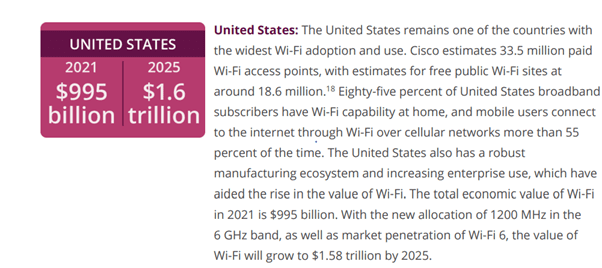
Report published by Global Economic Value of Wi-Fi 2021-2025
EC-Council University offers cybersecurity Programs such as a Bachelor of Science in Cyber Security with embedded industry certifications including Certified Network Defender and Certified Ethical Hacker that cover network security threats, vulnerability assessments, and penetration testing. They teach best practices for securing Wi-Fi networks and offer hands-on experience through virtual labs and simulated environments. EC-Council University can equip you with the knowledge and skills necessary to secure your home Wi-Fi network from hackers. So, enroll now!
FAQs:
Ans. There are several measures you can take to make your home Wi-Fi more secure:
- Change the default login credentials: The default username and password for your wireless router are often easy to guess and widely known, making it easy for hackers to access your network. Change these credentials to something strong and unique.
- Use WPA2 encryption: Wi-Fi Protected Access II is the most secure encryption method available for wireless networks. Make sure your router is configured to use WPA2 encryption, and avoid using older encryption protocols such as WEP.
- Enable a firewall: A firewall can help block unauthorized access to your network and protect your devices from malware and other cyber threats. Most routers have a built-in firewall that you can enable.
- Disable remote management: Remote management allows you to access your router’s settings from anywhere, but it also makes your network more vulnerable to attacks. Unless you need this feature, disable it to increase your network’s security.
- Enable network name broadcasting: This setting allows your wireless network’s name to be visible to nearby devices. Although it may seem counterintuitive, enabling this feature can help prevent unauthorized access by making it more difficult for attackers to find your network.
- Keep your router’s firmware up to date: Router manufacturers often release firmware updates that include security patches and bug fixes. Keep your router’s firmware up to date to ensure it is protected against the latest threats.
By following these steps, you can significantly improve the security of your home Wi-Fi network and protect your online privacy.
Ans. Yes, your home Wi-Fi network can be hacked. Hackers can gain access to your network in various ways, such as guessing your password, exploiting vulnerabilities in your router’s firmware, or using specialized tools to crack your encryption key. Once they gain access to your network, hackers can steal sensitive information, install malware on your devices, or use your network for illegal activities.
However, there are steps you can take to reduce the risk of your home Wi-Fi network being hacked, such as using strong encryption, changing default login credentials, and keeping your router’s firmware up to date. Additionally, you can use network security tools such as firewalls and antivirus software to further enhance your network’s security.
It’s also important to note that not all Wi-Fi network hacks are the result of malicious intent. Sometimes, neighbors or other individuals within the range of your network may inadvertently connect to your Wi-Fi without realizing it, causing your network’s performance to slow down. Therefore, securing your network can not only protect you from malicious actors but also prevent unwanted access to your network.
Ans. To lock your Wi-Fi network, you need to set up a security protocol that requires users to enter a password before they can connect to your network. Here are the steps to lock your Wi-Fi network:
- Log in to your router’s admin panel: Open your web browser and enter your router’s IP address in the address bar. Enter your router’s username and password to log in to the admin panel.
- Navigate to the wireless settings: Locate the wireless settings section in the admin panel. The exact location of this section may vary depending on your router model and firmware.
- Enable WPA2 encryption: In the wireless settings section, select WPA2 as your encryption method. This is the most secure encryption protocol available for wireless networks.
- Create a strong password: Choose a strong and unique password for your Wi-Fi network. The password should be at least 12 characters long and include a mix of uppercase and lowercase letters, numbers, and symbols.
- Save your settings: After you’ve entered your password, save your settings and restart your router. Your Wi-Fi network is now locked and requires a password to connect.
Once you’ve locked your Wi-Fi network, you should change the default login credentials for your router’s admin panel to further enhance the security of your network. You can do this by navigating to the router’s admin settings and selecting a new username and password. Remember to save your settings and keep your login credentials in a safe place!